HELP GUIDE
The African Union - Inter-African Bureau on Animal Resources (AU IBAR) Repository acquires processes and preserves materials of enduring value to the organization, produced by the African Union, researchers, AU constituents such as Regional Offices as well as collaborating partners. The Repository is organized hierarchically. The top level is Communities, followed by Subcommunities, and then Collections. Each Collection may contain an unlimited number of items.BROWSE and DISCOVER
Browse and Discover allows you to view a list of items in some specified order:- Communities/Collections takes you through the Communities in alphabetical order and allows you to see the Sub-Communities and Collections within each Community.
- Title allows you to browse an alphabetical list of all titles of items.
- Author allows you to browse an alphabetical list of all authors of items.
- Issue Date allows you to browse a list of all items in reverse chronological order.
- Subject allows you to browse an alphabetical list of subjects assigned to items.
- Item type allows you to browse by the genre of the content.
SEARCH
To search all of AU-IBAR Repository, use the search box in the navigation bar at the top of the page. As you navigate through Communities or Collections, the search offers you the option for search all of the AU-IBAR Repository or just the Community or Collection where you are. Here are some search hints:What is searched in the general keyword search
The word(s) you enter in the search box will be searched against the full text of all items that support it (image-based items, including some PDFs based on page images, may not have text embedded within them) along with the title, author, subject abstract, series, sponsor and identifier fields of each item's record. For more information on full-text searching please contact your AU Common Repository Administrator.
Search results
The AU-IBAR Repository search engine currently returns search results in "ranked by relevance" order.
What is not searched - Stop Words
The search engine ignores certain words that occur frequently in English, but do not add value to the search. These are:
"a", "and" , "are" , "as" , "at" , "be" , "but" , "by" , "for" , "if" , "in" , "into", "is" ,"it" ,"no" , "not" , "of" , "on" , "or" , "such", "the" , "to" , "was"
Truncation
Use an asterisk (*) after a word stem to get all hits having words starting with that root, for example:
select* will retrieve selects, selector, selectman, selecting.
Stemming
The search engine automatically expands words with common endings to include plurals, past tenses, etc
Phrase Searching
To search using multiple words as a phrase, put quotation marks (") around the phrase.
"organisational change"
Exact word match
Put a plus (+) sign before a word if it MUST appear in the search result. For instance, in the following search the word "training" is optional, but the word "dog" must be in the result.
+dog training
Eliminate items with unwanted words
Put a minus (-) sign before a word if it should not appear in the search results. Alternatively, you can use NOT. This can limit your search to eliminate unwanted hits. For instance, in the search
training -cat or training NOT cat
you will get items containing the word "training", except those that also contain the word "cat".
Boolean searching
The following Boolean operators can be used to combine terms. Note that they must be CAPITALIZED !
AND - to limit searches to find items containing all words or phrases combined with this operator, e.g.:
cats AND dogs will retrieve all items that contain BOTH the words "cats" and "dogs".
OR - to enlarge searches to find items containing any of the words or phrases surrounding this operator will retrieve all items that contain BOTH the words "cats" and "dogs".
cats OR dogs will retrieve all items that contain EITHER the words "cats" or "dogs".
NOT - to exclude items containing the word following this operator, e.g.:
training NOT cat will retrieve all items that contain the word "training" EXCEPT those also containing the word "cat". Parentheses can be used in the search query to group search terms into sets, and operators can then be applied to the whole set. For example:
(cats OR dogs) AND (training OR discipline)
ADVANCED SEARCH
The advanced search page allows you to specify the fields you wish to search.Click the Search button 'Go' (shown as 1) in the main search box without entering anything in the search box
Search options
1. If you want your search to encompass all of AU-IBAR Repository, leave that box in the "All of AU-IBAR Repository" position.
2. Click the link "Show Advanced filters" option to view other search options
3. This control helps you define Relevance, Sort Order and Number of Results Per Page.
You can search by particular field name and specify whether the field contains those terms or not. For example, selecting Title, Contains and entering "Landscape" will return all documents with the term Landscape anywhere in the title, such as: "Landscaping Gardens" and "The Compilation of all Landscapes" would both return.
1. Click the "+" to add more options, the "-" to remove options.
2. Search for the search term in particular fields: Title, Author, Subject, Date Issued, Type
3. Choose if your term appears in that field or not
- Contains: your search word(s) is in that field
- Equals: your search is exactly the word(s) in that field
- ID:
- Not Contains: your search word(s) do not appear in the field
- Not equals: your exact search word(s) are not in that field
- Not ID:
Note: You must use the input boxes in order. If you leave the first one blank, your search will not work.
COMMUNITIES/COLLECTIONS
AU Common Repository content is organized hierarchically.-
Communities
- African Union Commission
- Organs
-
Sub-Communities
- [Sub-communities..]
-
Collections
- [collections...]
-
Collections
- [Sub-communities..]
-
Sub-Communities
SIGNINING ONTO AU-IBAR REPOSITORY
Before you log in for the first time, you will need to click on "Login" and follow the instructions. After that, you will need to enter your e-mail address and password in the log-in form that appears. Your e-mail address should include your username and domain name. It is not case sensitive.Example: another@myorg.com
Type your password exactly as you entered it originally. It is case sensitive. Be sure to click on the "log in" button to continue.
When you access an area of AU-IBAR Repository that requires authorization, the system will require you to log in. All users can register to become subscribers. Some restricted functions, such as content deposit, require authorization from the AU-IBAR Repository Administrators.
SUBSCRIBING TO EMAIL ALERTS
Users can subscribe to receive daily e-mail alerts of new items added to AU-IBAR Repository. You may subscribe to as many collections as they wish. To subscribe:- go to the AU-IBAR Repository registration page by clicking on the "Login" link at the top of the home page
- Enter your email and password fill (Type your password exactly as you entered it originally. It is case sensitive. Be sure to click on the "log in" button to continue.)
- navigate to a collection for which you would like to receive e-mail alerts, and click on the "subscribe" button (repeat for other collections)
- to edit your subscriptions, go to the "Subscribe" page.